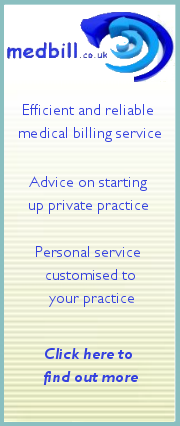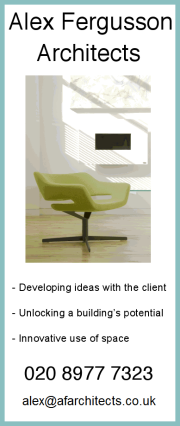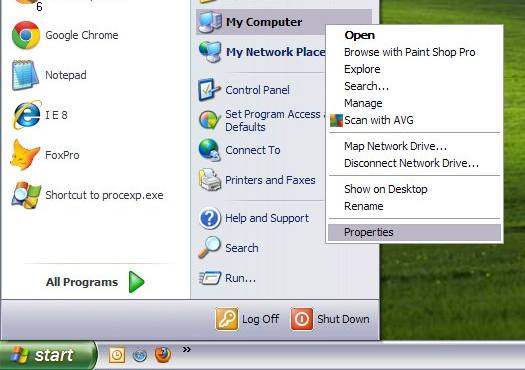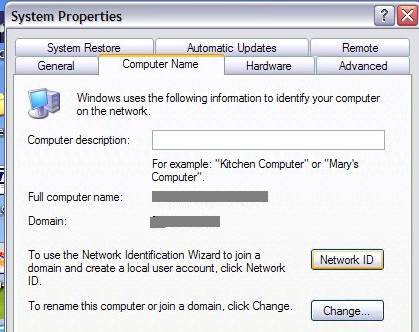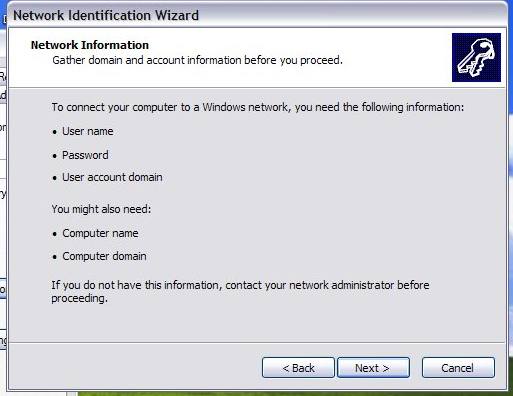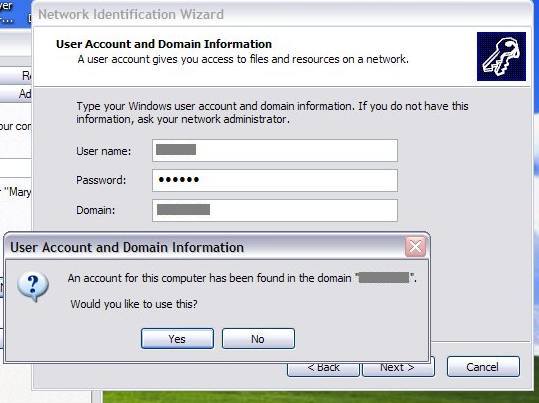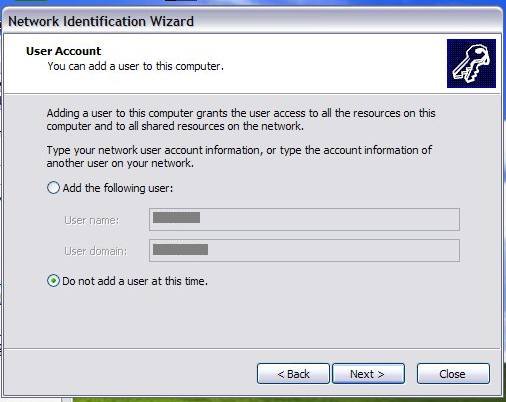|
Rejoining client PCs to the domain of your new virtual server
Method 1 (the easier way)
Nick Thawley (9/8/2011)
- Log into the client machine as Administrator (local admin for that machine).
- Start -> Right click 'My Computer' -> Properties.
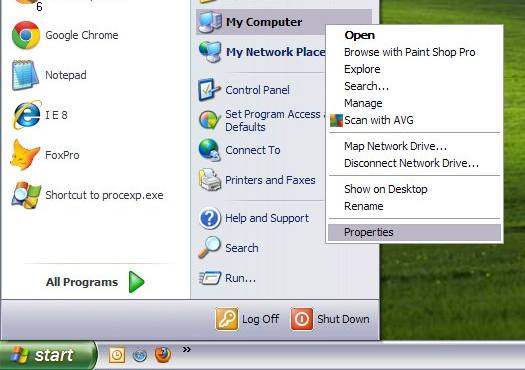
- Under 'Computer Name' click 'Network ID'.
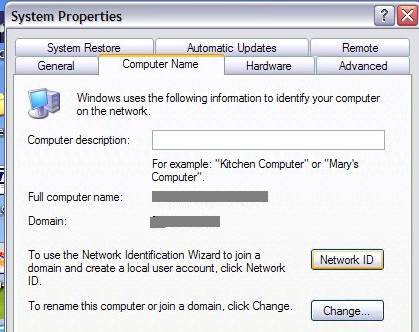
- When asked to choose the option that best describes your computer, choose 'This computer is part of a business network' and click Next.
- When asked which option best describes your company network, select 'My company uses a network with a domain' and click Next.
- Make sure you have the information listed on the next screen and click Next.
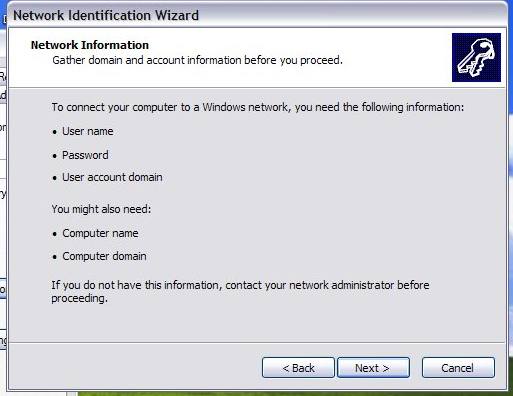
- Enter your Username, Password and Domain, and when asked whether you'd like to use the existing account for the computer, choose Yes.
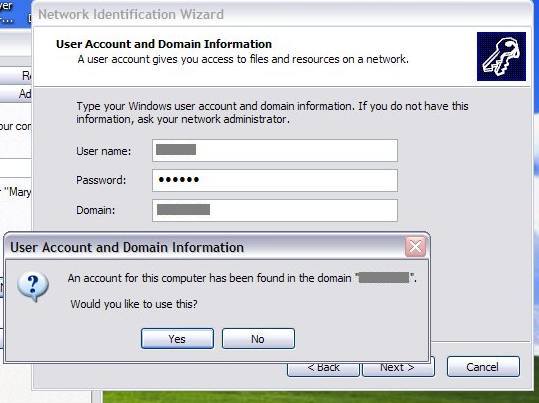
- Choose not to add a new user, and click Next.
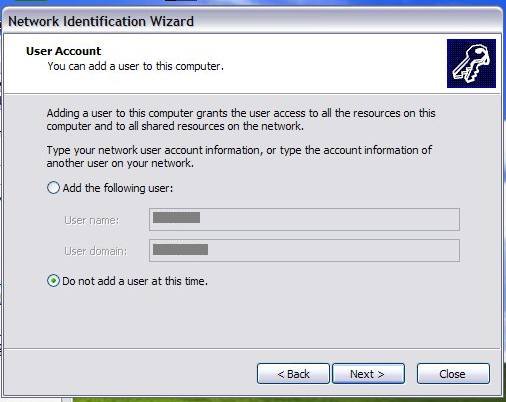
- When asked to restart your computer, do so and you should now be able to log in to the Domain correctly.
blog comments powered by |